In order to make the genreation of debian pacakges easy, OPF has created and paying to host a number of Amazon AMIs which can be lauched by anyone. These AMIs are already set up to build the package automatically and their only function is to download the latest release (by tag number), build it and put it on the servers web page such that you can download it.
To this extend this blog post does not cover any of the aspects relating to making a package build, just how to build it repeatedly using a virtual machine.
To carry out this process requires an Amazon AWS account (from http://aws.amazon.com) that can launch EC2 instances. Yes you will need to enter a credit card number but don’t worry each build costs $0.025 (a hours usage) however Amazon give each new user 750 hours a month free for the first year, so it will basically cost nothing!
The video below shows the entire process, however you can also follow the instructions included below note that setting up the firewall steps 11 and 12 are not detailed in this video but there is another video at the bottom of this post outlining this step)
The Videos on this page are presented in HTML5 so use a new browser chrome/firefox and safari have been tested. If you want flash then you can just read the instructions.
1) Go to http://aws.amazon.com
2) Log in to the AWS Management Console using the “My Account / Console” link at the rop right
3) Once logged in select the “EC2” tab
4) Ensure you are in the eu-west region
5) Click the “AMIs” text on the left
6) In the search box type “opf-images”
7) From the “images type” drop down changed “owned by me” to “All Images”
8) Once the images have loaded, select the one you need (e.g. jpylyzer amd64 will build a 64-bit version of jpylyzer)
9) Click the “Launch” button
10) Follow the instructions to get the machine started
11) You will need to set up a security key, which Amazon will make you download, although you won’t need this, keep it safe!
12) Under the firewall tab you will need to configure a firewall to acccept SSH and HTTP connections
13) Keep clicking “next” followed by the “Launch” button
14) Select “Instances” from the text on the left and you should see your machine “pending” (or booting)
15) wait…
16) Once the “pending” has changed to “running” click the machine and the top text in the bottom box will give you the machine location on the web (e.g. ec2-46-137-6-23.eu-west-1.compute.amazonaws.com)
17) Copy and paste this location into a new tab in your browser and follow the instructions…
18) Once the package has been built you will see the files displayed. Download these files (.deb .tar.gz .changes and .dsc) and then follow the related post on uploading these to the OPF debian repository (coming soon)